关于俊凯
ABOUT JUNKAI

MILAN.COM,坐落于珠海市香洲区屏西八路1号1栋1楼。自从2009年3月成立至今,经过10年的持续发展和对市场的不断探索与细分,涉及精密零部件加工、特种材料成型加工、工装治具、等专业领域。俊凯一直以“为给客户积极不断创造价值的人,打造发展,分享”的平台,共同实现梦想为企业理念,并致力成为珠三角知名研发、制造企业目标,实现企业的成长与发展公司从硬件设施、生产经营、员工管理以及市场拓展各方面都日趋完善,步入稳固发展、不断创新开拓的局面:
查看更多
2009
2009年3月成立至今
2014
俊凯机械有限公司开张启市
2017
高新技术
2018
工程技术中心

精益生产

荣誉资质

公司优势

设备展示
我们的实力
OUR STRENGTH

新闻中心
NEWS CENTER
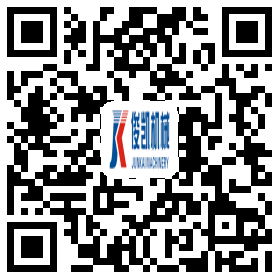
扫一扫关注微信公众号
Copyright © 2022 MILAN.COM







